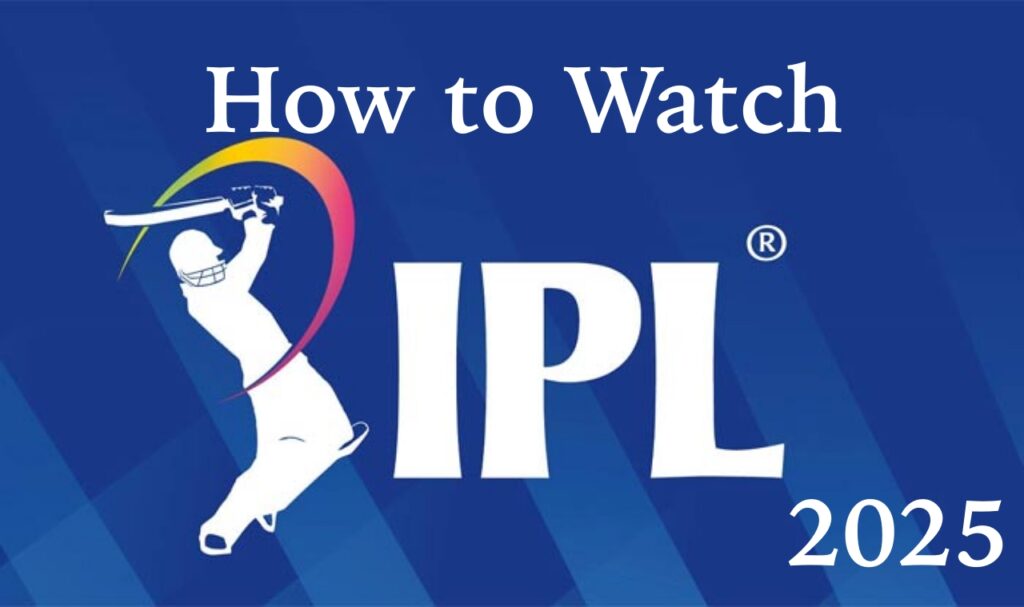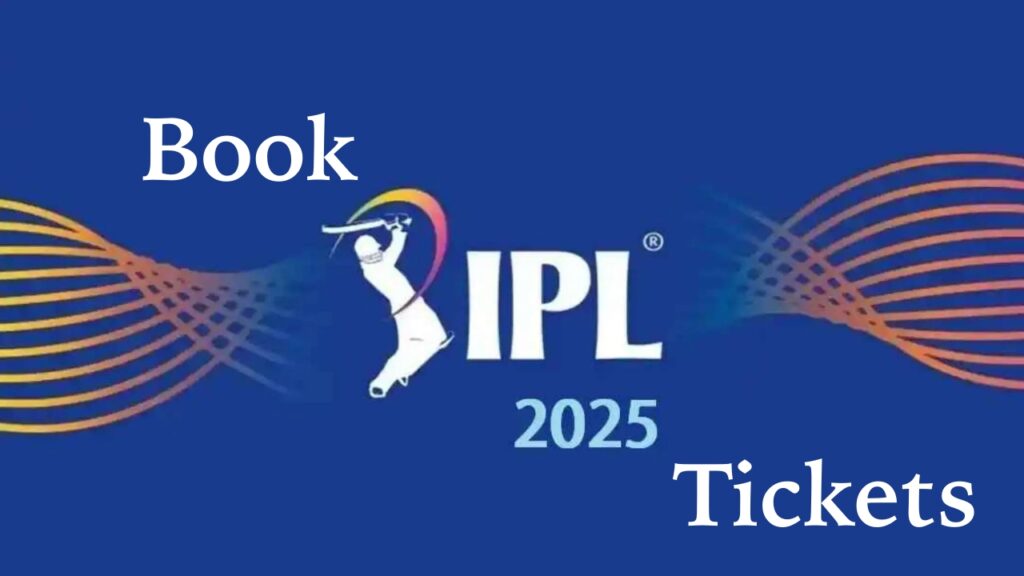In the last two days, Instagram, X, and other social media platforms have been filled with Studio Ghibli-style art visuals. The trend has taken over the internet, and people are demanding to know how to turn their images into Studio Ghibli-style art for free.
The thing is, it is a pretty easy process if you have access to ChatGPT Plus. However, it is the paid version, and many people don’t have access to it.
Today’s guide will show you how to turn your images into Studio Ghibli-style art with ChatGPT Plus and other free alternatives.
So, let’s dive right in!
About Studio Ghibli and the Current Trend
Artist and director Hayao Miyazaki co-founded Studio Ghibli, a Japanese animation studio. The studio became well-known for its quiet, meditative storytelling, hand-drawn artwork, and intricately detailed settings. Its films were not only humorous; they frequently had a serious, contemplative core that probed conflict, loss, environmental destruction, and the human condition.
Now, users can generate high-quality visuals in Ghibli’s signature style using just a few words as a prompt using a ChatGPT Plus subscription with OpenAI’s image generation tool. Since the copyright filters are quite loose, people from all over the world are using the tool to make Ghibli-style family pictures, reinvented movie scenes, memes, and weird mashups.
Turn Your Images into Studio Ghibli-Style Art
As of now, there are a few ways to turn your images into Studio Ghibli-style art. First, let’s look at the most effective way to turn your images into Studio Ghibli-style art.
Using ChatGPT Plus
Most people are using ChatGPT for Studio Ghibli-style art. However, to use this one, you need a ChatGPT Plus subscription. With that, here is how you can do it:
Step 1: Open ChatGPT on your phone or PC.
Step 2: Select ChatGPT 4o Model.
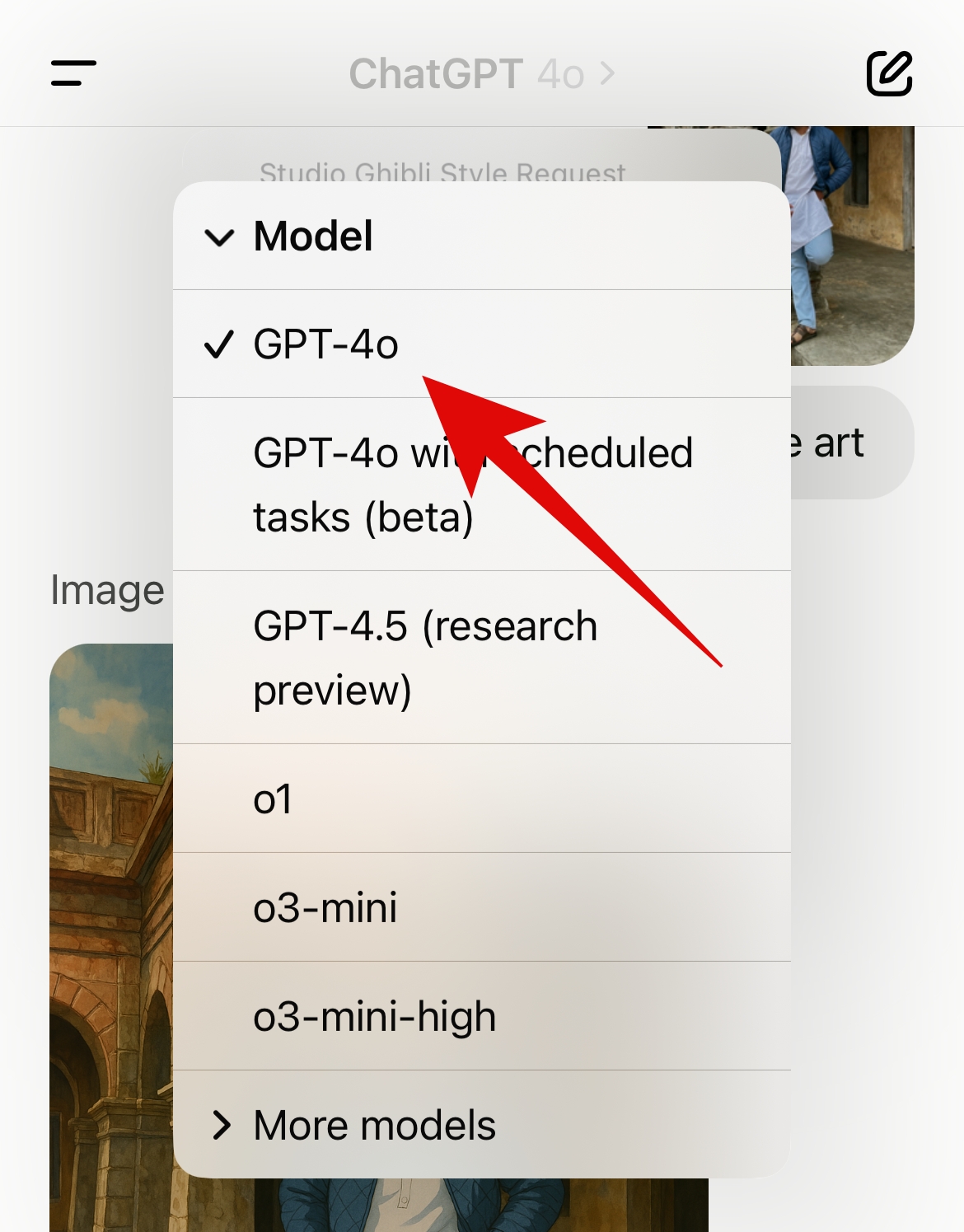
Step 3: Add the photo you want to turn into Studio Ghibli signature style in the chatbox.
Step 4: Once your desired image is selected, type this prompt and hit enter or tap on the arrow icon:
“Turn this image into Studio Ghibli-style art”
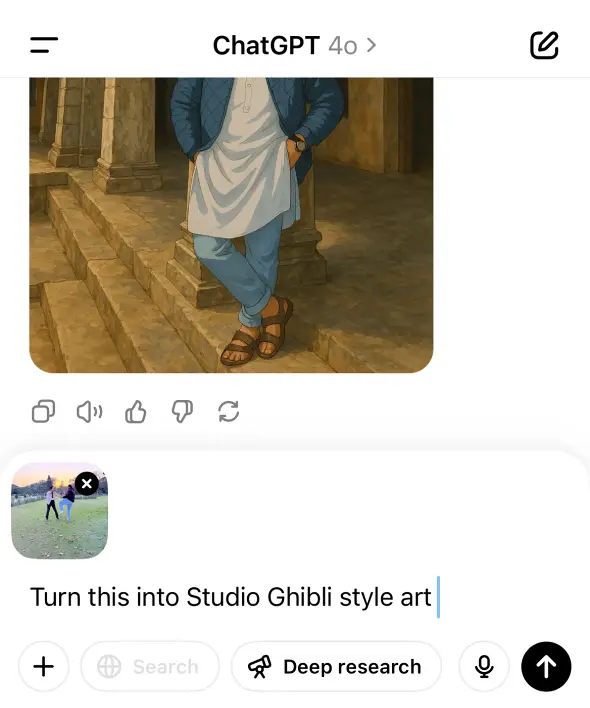
That’s it!
ChatGPT will now take a few minutes and will give you your image turned into Studio Ghibli’s signature style.
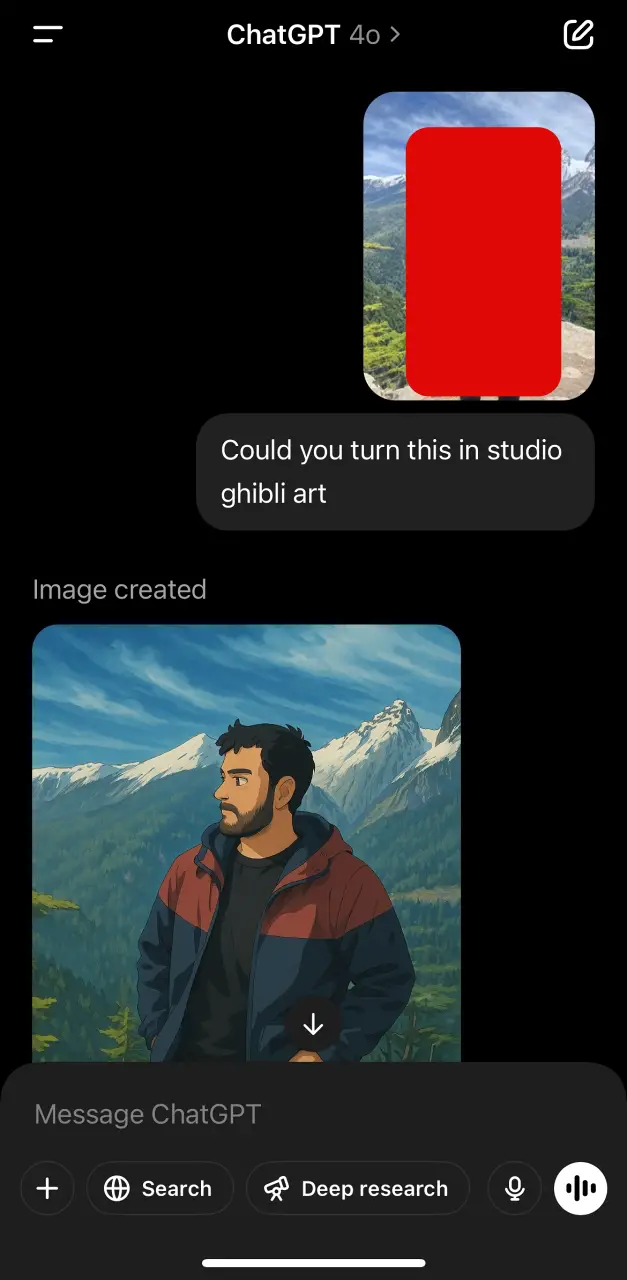
Things to Keep in Mind
Since it is a generative AI model, there is always a chance of error. In my testing, I observed a few things:
- If there are too many details in the image, sometimes it gets confused and adds unnecessary details.
- If there are too many people in the image, it will either remove some of them or do a nonsatisfactory job with the details.
- It won’t work very good you have if the face in the image has low light or shadows.
- Sometimes, it messes up the teeth if you are smiling in the photo.
These are some of the issues that you might occasionally face. But they are nothing serious.
Additionally, Sam Altman, CEO of OpenAI, recently tweeted that because of the overwhelming use of ChatGPT’s image generation models, their GPUs are facing a hard time and crashing. So they have currently set a rate limit on how many images one can generate even with the ChatGPT Plus subscription. However, this will be over soon. Moreover, he also said that they will be giving up to three free image generations per day for free tier users soon. So that is just more good news. Soon, free users of ChatGPT will be able to use this feature as well.
Using Grok [Free]
Since the feature is limited to ChatGPT Plus users as of now, many people are also using X’s Grok AI to generate Studio Ghibli signature images. In my testing, Grok did a pretty decent job. Although it is not as impressive as ChatGPT, it does a decent job, and if you really want those Studio Ghibli signature images, then this is one of the best free alternatives available.
Here is how to use it:
Step 1: Open the X app on your phone.
Step 2: Go to Grok.
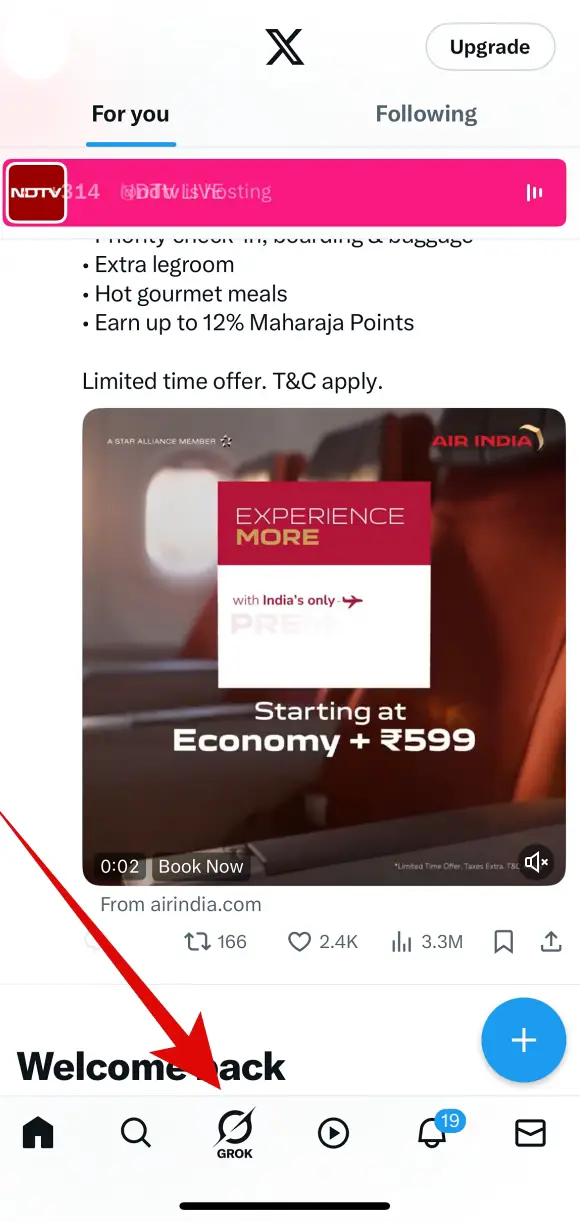
Step 3: Add the photo you want to turn into Studio Ghibli signature style in the chatbox.
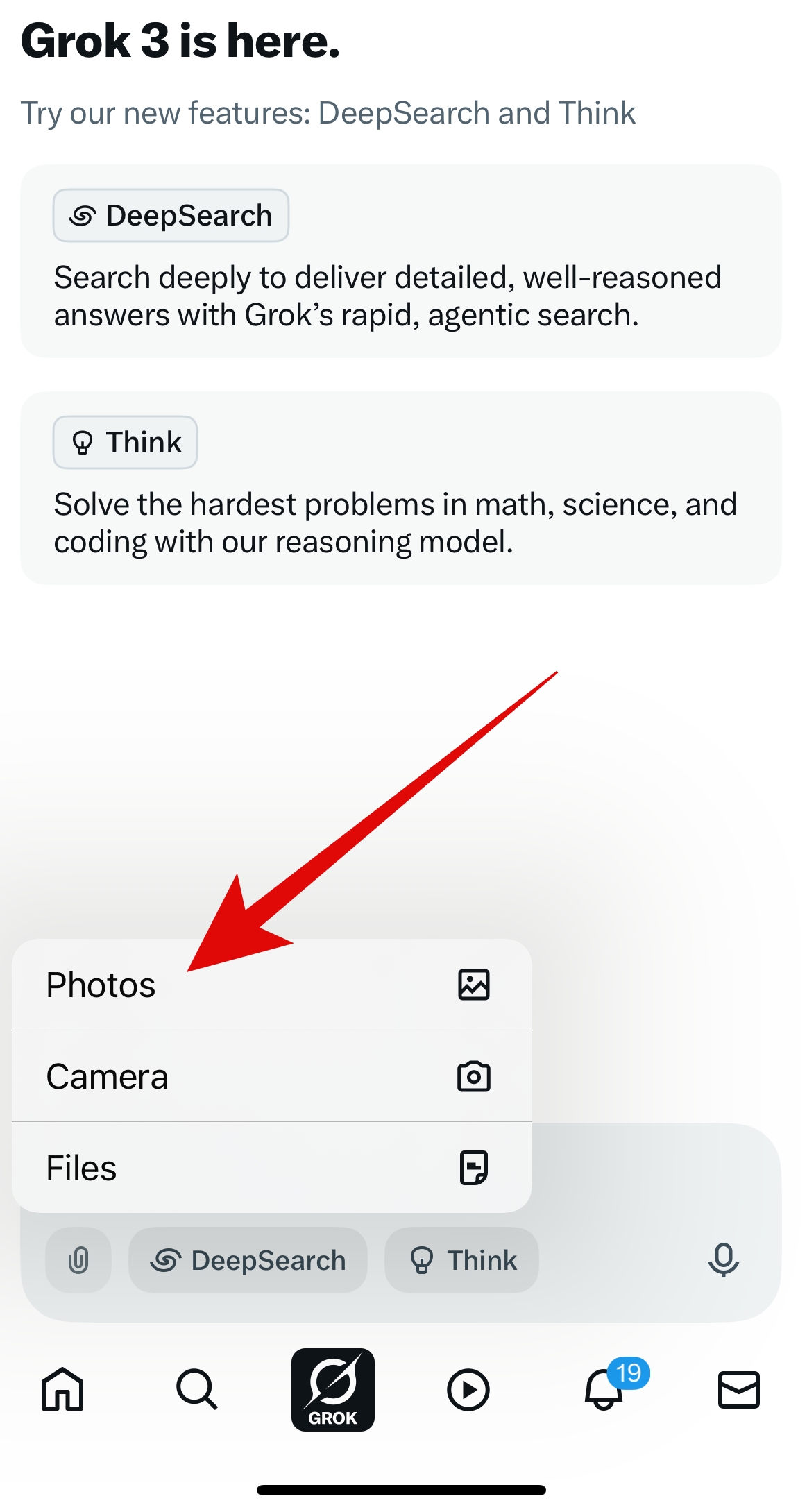
Step 4: Once your desired image is selected, type this prompt and hit enter or tap on the arrow icon:
“Turn this image into Studio Ghibli-style art”
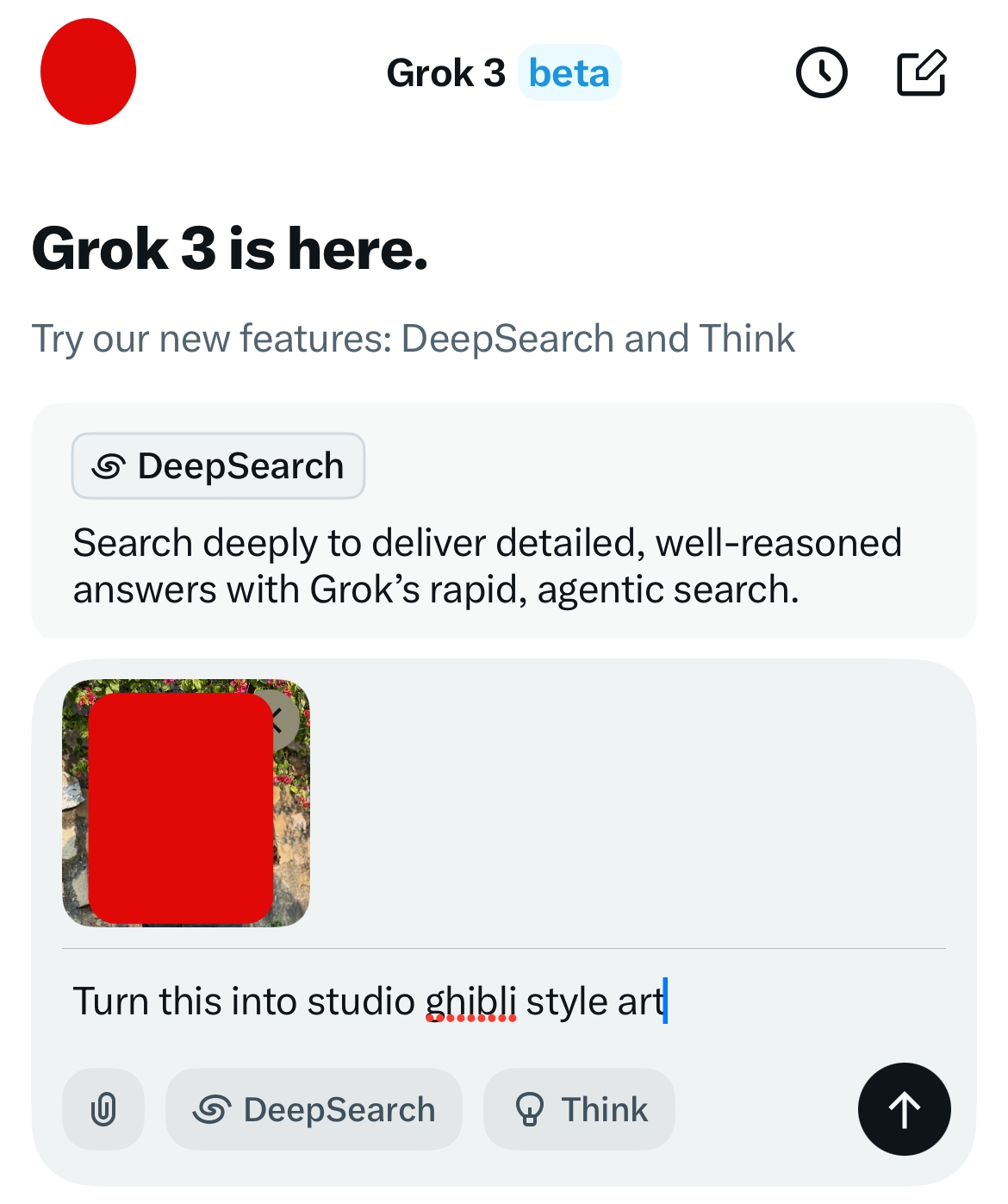
That’s it!
The app will take some time, and you will have your desired image. Again, it is not as good as ChatGPT, but it still works.
Snapchat Lens [Free]
While it won’t exactly turn your images into Studio Ghibli-style art, some lenses on Snapchat can turn your images into signature anime styles. One such lens is:
Anime Me: https://snapchat.com/t/rScdWA8W
Again, this only does a decent job compared to ChatGPT Plus, but it is still very good.
insMind [Free]
insMind is another solid candidate on the list. It also does a pretty solid job when it comes to creating Studio Ghibli-style art. All you have to do is go to insMind, upload your photo, sign up and the site will give you Ghibli style image you want. So make sure to check it out.
Summing Up
So that was all about turning your images into Studio Ghibli-style art. The go-to choice is ChatGPT, but you need a paid subscription. However, the CEO of OpenAI has said that they will also bring it for free to nonsubscribers. Meanwhile, you can try other alternatives. The ethical and moral arguments related to the use of generative AI for art and imitation are very complex and should be discussed another time. We hope this guide helps you.
FAQs
A: Not necessarily. While the best results come from ChatGPT Plus, which is a paid subscription, there are free alternatives like Grok, insMind, and Snapchat lenses that can also create similar effects.
A: You need to open ChatGPT, select the GPT-4o model, upload your image, and use a prompt like “Turn this image into Studio Ghibli-style art.” The AI will then generate the image for you.
A: Yes! You can use X’s Grok AI, insMind, or Snapchat lenses to get similar results. While they may not be as detailed as ChatGPT Plus, they still do a decent job.
A: Sometimes, the AI adds unnecessary details, removes people from group photos, struggles with low-light images, or distorts facial features like teeth in smiling pictures.
A: Yes! OpenAI CEO Sam Altman mentioned they plan to allow free users up to three image generations per day soon, so non-subscribers will be able to use this feature.